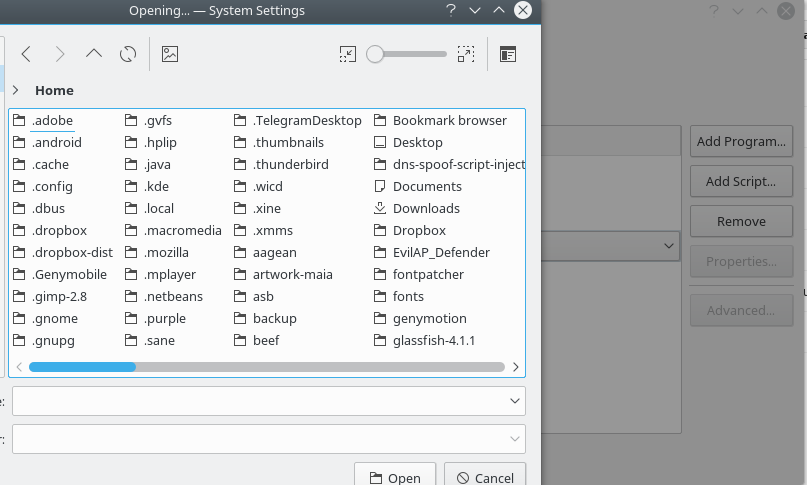How To - Dropbox Icon Was Disappeared In System Tray KDE Plasma 5 [Solved]
Two days ago, i installing dropbox-client to slackware machine. But i got this problem i.e dropbox can’t show in system tray kde plasma 5, so i have two steps for fixing dropbox in system tray.
1. Remove LibQt5
This first for show dropbox icons in system tray i.e remove libQt5 from directory .dropbox-dist/dropbox-lnx……. then type command like this:
1
$ rm -rf .dropbox-dist/dropbox-lnx.XX.XXX/libQt5*
note: dropbox-lnx.xx.xxx is your version dropbox in directory
After removed try logout or restart your machine, but why not show default dropbox icon??? the dropbox icon not show default dropbox icon, this was replaced by breeze icons.
Here’s this screenshot:
2. Edit and Add Script In Startup
For edit dropbox file, type into directory with command:
1
# cd /usr/share/applications/dropbox.desktop
Don’t forget using root user not normal user, because must editing in /usr/share directory.
And add command dbus-launch in line:
1
[Desktop Entry]Name=DropboxGenericName=File SynchronizerComment=Sync your files across computers and to the webExec=dbus-launch dropbox start -iTerminal=falseType=ApplicationIcon=dropboxCategories=Network;FileTransfer;StartupNotify=false
After editing, now you must add simple script in .dropbox-dist/ directory with name dropbox.sh. Follow this command:
1
2
3
$ touch .dropbox-dist/dropbox.sh
$ vim .dropbox-dist/dropbox.sh
Then input this bash script:
1
#!/bin/bashsleep 60sdropbox stop && dbus-launch dropbox start -i &
After created, give access permission as follows: chmod +x .dropbox-dist/dropbox.sh
Now add to your startup program with click add script, like this screenshot:
After show interface, click to folder image for open file.
Make sure, if not show press [ALT+.] then into directory .dropbox-dist choose dropbox.sh.
Click open then click ok, after that reboot or logout your dekstop for look at the result.
Here in my slackware machine using kde plasma system tray the screenshot of dropbox:
Thanks!